Adaptive Release Membership
Instructors can use the adaptive release feature in ulearn to make certain course assignments available to select students but not others using specific dates and membership criteria (a student’s J-number will be needed). Instructors can use this for students who have a legitimate reason for turning in assignments beyond the assignment’s regular due date or for taking an exam before or after other students have access to it.
Instructions
- Navigate to the content area (i.e., Week 1) on the left menu where the assignment(s) is located in your course.
- Click the down arrow for the assignment and select Adaptive Release.
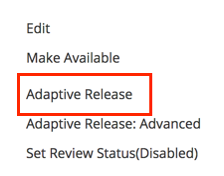
- In the Date section, enter a Display After date and time and a Display Until date and time. This will be the window of time you expect the student be able to complete an assignment.
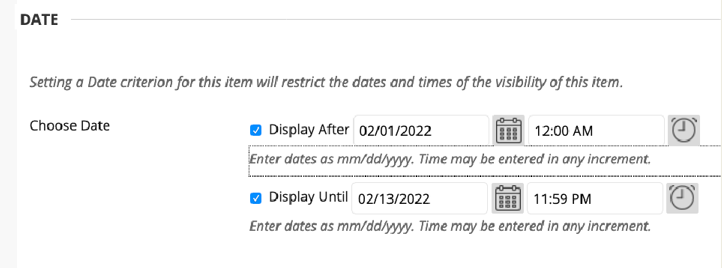
- In the membership section, in the username box, type in the student’s J-number. You can add more than one J- number but be sure to separate it with a comma. If you do not know the J-number of the student, you can click on Browse to search for them by name. Once you have found them, check the box to the left of their name in the search menu, then click Submit to automatically add their J-number to the Username box.
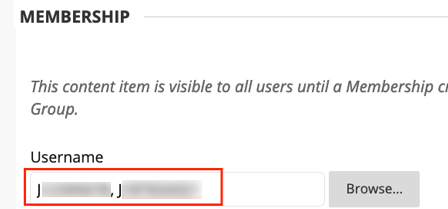
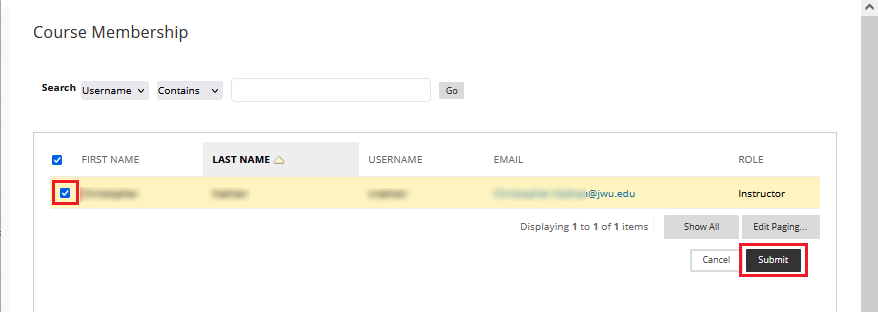
- Scroll to the end of the page and select Submit.
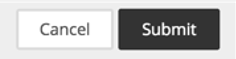
- Go back to the down arrow for the assignment and select Edit.
- Scroll to the bottom of the page under Availability. Make sure “Make the Assignment Available” is selected (if using an assignment) or that the test is made available to students (if using the test tool). Add a Display After and Display Until date dates if needed.
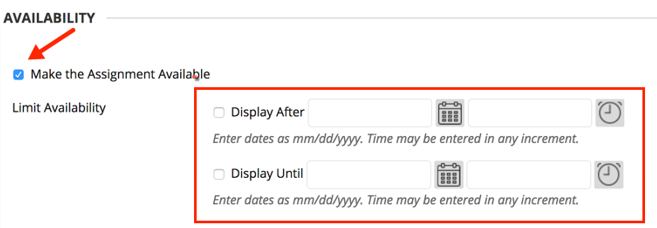
- You will see a message under the assignment indicating it is available, but some students may not have access. Only those you gave access above will see this assignment.

- Repeat these steps for any other assignments in ulearn (these include assignments using the test tool, discussions, journals, assignment).